Autoscale your Citrix Apps and Desktops Workloads in the Cloud
Earlier, I wrote an article on the Citrix blog about Machine Creation Service on Google Cloud Platform. One…
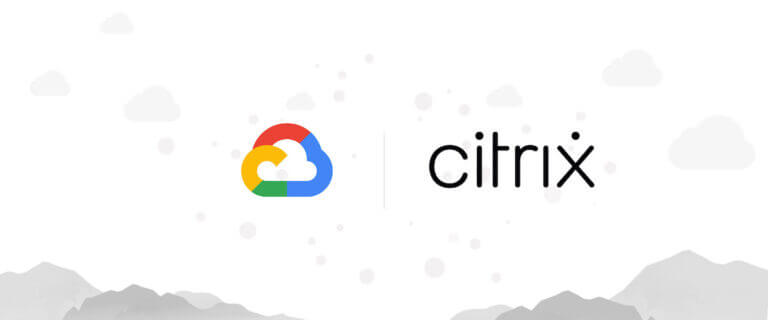
Earlier, I wrote an article on the Citrix blog about Machine Creation Service on Google Cloud Platform. One…
If you plan to run your web application in Google Cloud using App Engine, there was one thing…
I have been waiting for this for a while now, and it is finally here. Machine Creation Service…