DaaS or VDI, that is the question.
Over the last couple of years, many companies have shifted to a more hybrid or remote workstyle. Employees…

Over the last couple of years, many companies have shifted to a more hybrid or remote workstyle. Employees…

When running Citrix Apps and Desktops, image management is a must. It will make it so much easier…
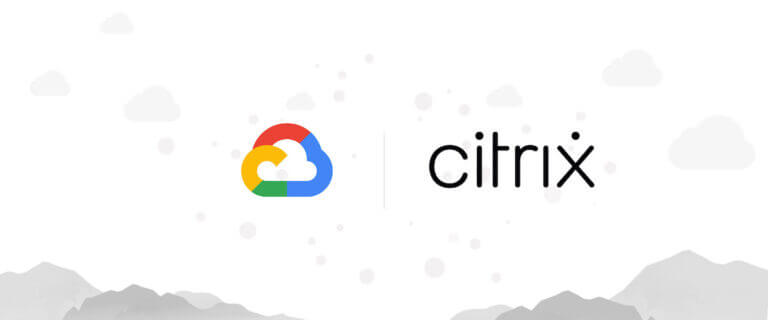
Earlier, I wrote an article on the Citrix blog about Machine Creation Service on Google Cloud Platform. One…
You can find a lot of different keyboards for iPads. But you can not find a mouse for…
Ever since Microsoft introduced Office 365, it has been a challenge to deliver Outlook from a terminal server-based…
If you are using Office 365 on your Citrix Apps and Desktop workloads, you have probably run into…