Enable Outlook Cache and Outlook Search in Citrix Apps and Desktops
Ever since Microsoft introduced Office 365, it has been a challenge to deliver Outlook from a terminal server-based solution. The reason is that you get the best user experience when you cache all your emails in an OST-file, which is created locally on the machine. When the user accesses Outlook the next day, he or she might end up on a different server. This means that the OST-file needs to be created once again and that will take a long time and take up a lot of space. The solution is to enable Outlook cache using Citrix Profile Management.
How do I enable Outlook cache?
If you already have Profile Management configured, the change you need to do is very simple. Edit your profile policy and go to this path in the policy editor:
Computer Configuration\Policies\Administrative Templates\Citrix Components\Profile Management\Advanced Settings\
Find the policy “Enable search index roaming for Outlook” and set to “Enabled”.

Once that is done, a VHD file is created in each user’s profile storage folder, as shown in in the graphics below. This file will contain an offline copy of the user’s mailbox and search index.
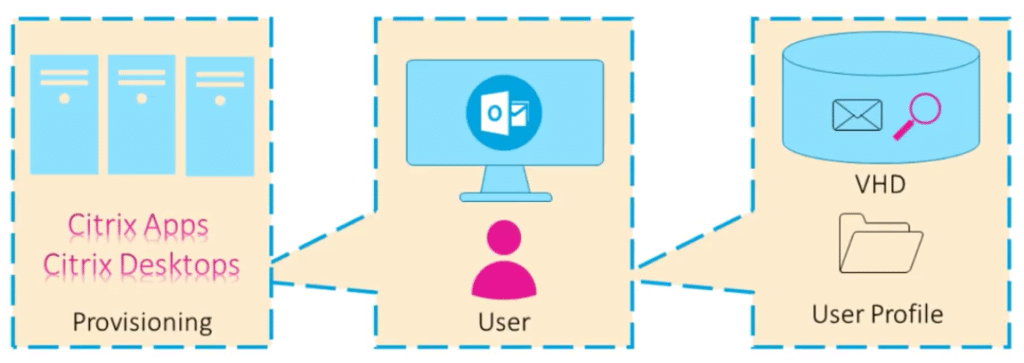
All you need to do now is to reboot your VDAs. Do not forget to check if you have the necessary disk space on your file server that hosts your user profiles.
Is there a way to define a different network location for these VHD files, so that they are not on the same share as the rest of the user profile?
Unfortunately, you cannot choose another location. The Outlook Cache file will be located in the user’s profile store. I don’t know if Citrix is planning on adding this feature in the future, but if I hear something, I will get back to you.