Create Citrix XenServer install USB key
Since CD/DVD-drives are long gone, it’s not and option to create a CD-rom media from an ISO-file to install an operating system. Instead we are using USB keys. In this guide, I will show how to create a XenServer install USB key.
Download the Latest Citrix XenServer ISO
The first thing you need to do is to download the latest Citrix Hypervisor ISO from https://www.citrix.com/downloads/citrix-hypervisor/
You need a MyCitrix account to download the ISO.
Download Universal USB Installer
Next, download the latest version of Universal USB Installer.
Create Citrix XenServer USB Install key
Run Universal USB Installer. It doesn’t need to get installed first. Select “Try Unlisted Linux ISO” as your distribution.
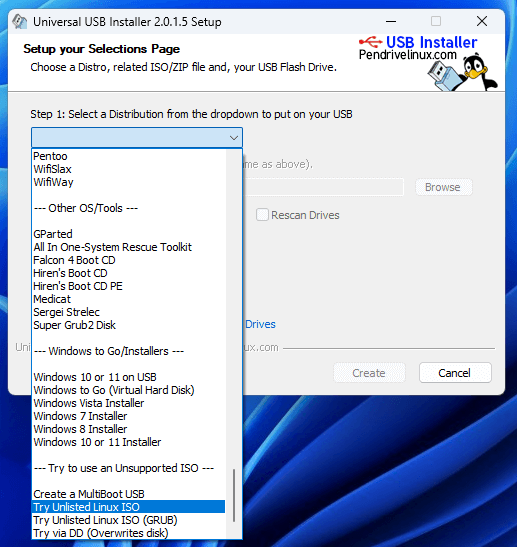
Next, you need to browse to your XenServer ISO and select your USB key in the “Step 3” dropdown menu. If your USB key is not formatted in the correct format, Universal USB Installer will do that.
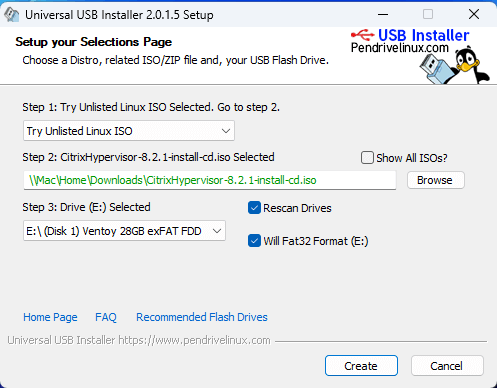
Click on “Create” and the XenServer install USB key will be built.
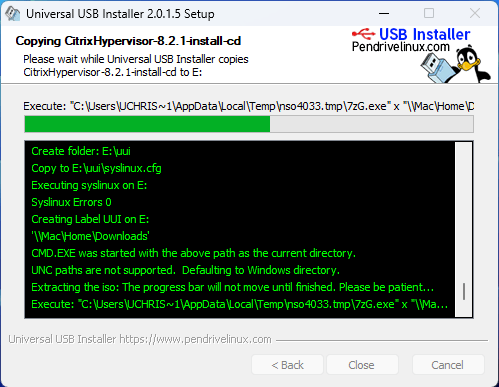
Once you get the “Process is Complete!”, the USB key is ready for use.
