Dynamically assign applications with VMware App Volumes
VMware App Volumes makes it possible for administrators to deliver application dynamically to users. VMware App Volumes is developed for Microsoft Windows operating system and can deploy applications to terminal server solutions such as VMware Horizon and Citrix Virtual Apps and Desktops.
How does it work?
The way it works is that the administrator can install an application into a container that can be attached to a Windows operating system. Once the container is created it can be dynamically added to a Virtual Machine based on Active Directory group membership.
Administrators can add VMware App Volumes in two modes:
- Read-only
- Writeable
Read-only packages is used for applications and writeable volumes can be used for user data as shown below.
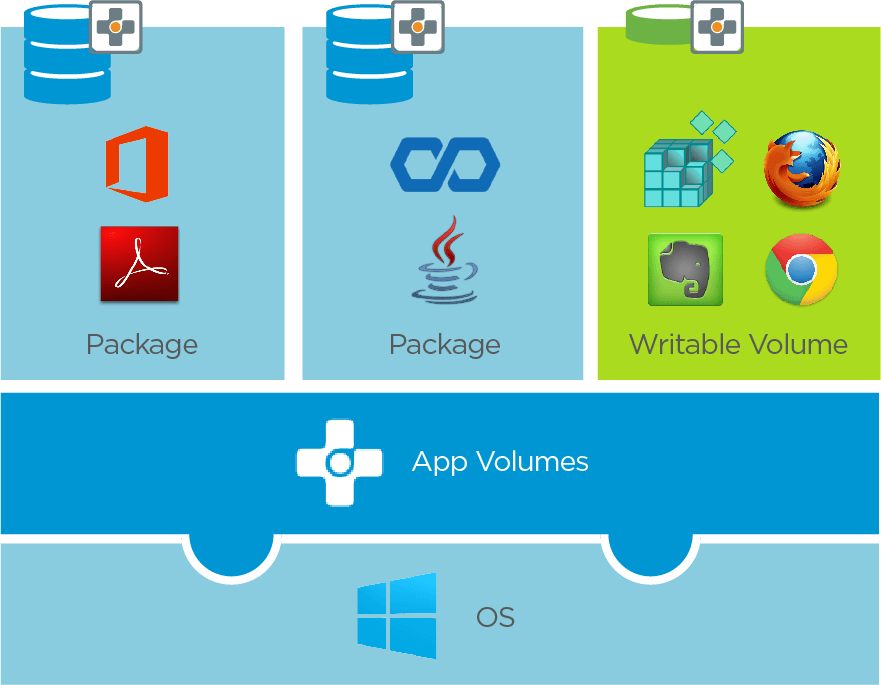
When to use VMware App Volumes?
Let’s say that you deliver applications using VMware Horizon or Citrix Apps and Desktops and you need to deliver an application that only a few in your organization have licenses for. When users are logging in, they all have access to all the applications that are installed in that image. What you could do is create an image with that single application and publish it as a published application into your VDI. It takes a lot of work to update the OS of that image and republish it.
With VMware App Volumes, you can install the same application on an App Volume and attach that volume to the VDI based on the user’s identity. That way, you only need your base image and you can deliver dynamically deliver applications to a few users.
Conclusion
VMware App Volumes is a solution that makes it a lot easier for delivering applications to VDIs. Rather than creating another image for applications that are used by a few, you can simply deliver these applications by attaching a volume, containing the application, to a VDI. This works for any VDI solution including VMware Horizon and Citrix Virtual Apps and Desktops.