How to Log Off Disconnected Users in Citrix Apps and Desktops
Users in Citrix Apps and Desktops have two different options to leave their apps and desktops. They can log off, or they can disconnect.
Why do users disconnect instead of log off their session?
The answer is, because it is convenient. If you disconnect your session, you can at any time reconnect to that same session. That means that you continue to work from where you left. If you were working on a document in Word, then the session will show you that same document.
Why should I log off disconnected users
Because of resources. All the users’ applications are still running in the background and it is using the same resources as if the user is logged on. When users disconnect their session, it still runs in the background with all the applications running.
How do I log off disconnected users in Citrix Apps and Desktops?
The easiest way to do that is to create a GPO in Active Directory. The policy is called “Set time limit for disconnected sessions”. The policy can be created as a user policy and also a computer policy. You can find the policy right here:
The user policy
User Configuration > Policies > Administrative Templates > Windows Components > Remote Desktop Services > Remote Desktop Session Host > Session Time Limits.
The computer policy
Computer Configuration > Policies > Administrative Templates > Windows Components > Remote Desktop Services > Remote Desktop Session Host > Session Time Limits
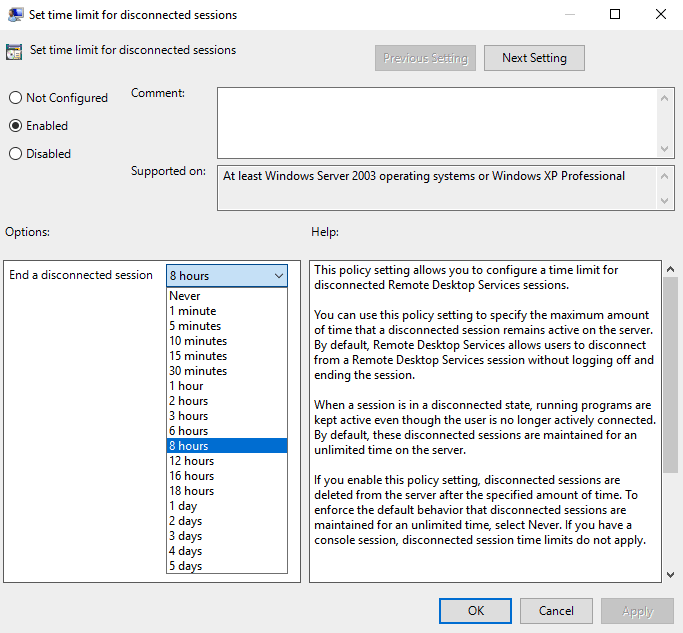
In the picture above you can see an example where the policy is set to log off disconnected users after 8 hours.