Set user timeout on Citrix ADC admin web interface
The user idle timeout on a Citrix ADC is by default set to 900 seconds, which is about 15 minutes. When I work on a solution, I need to read user guides and articles. I also need to test the things that I have configured. Because of that, I often get logged out and need to log in again. Whether that has to do with me being a slow reader or slow worker,
In order to change the user timeout, you need to go to the user under
System->User Administration->Users.
Click on the user where you want to change the user timeout.
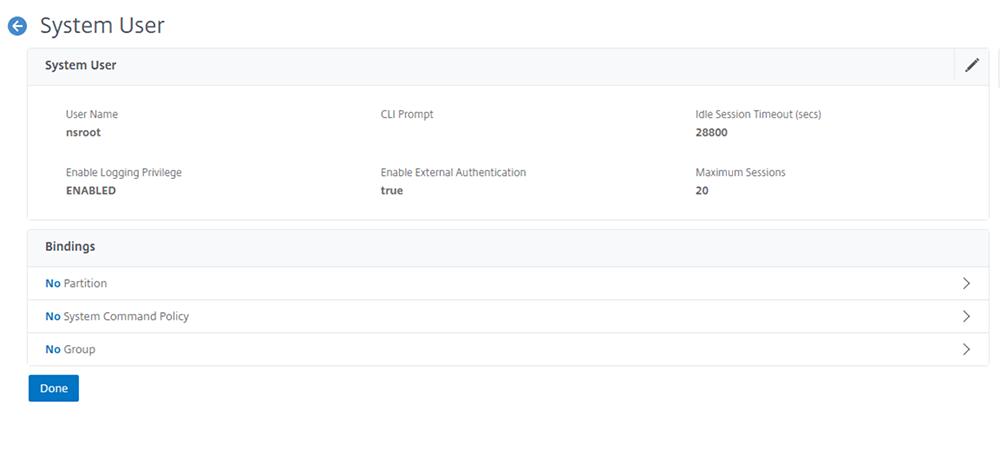
Edit the user and change the value in the “Idle Session Timeout” field. The value is measured in seconds.
Before the setting works, you need to log out and then in again.
