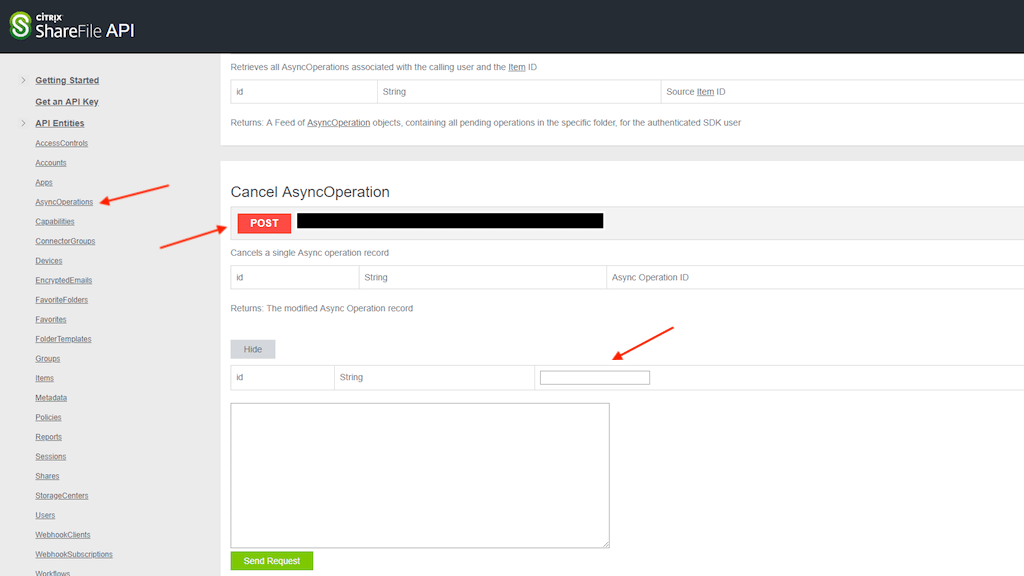How to fix Sharefile StorageZone usage is showing “Migrating”
Moving files around in Sharefile can sometimes cause that some ASync Operations in the management plane to get stuck. You can see this in the Sharefile management plane under Admin->StorageZones. Under Usage, it says “Migrating”. This can cause that you are unable to upload files to your Sharefile StorageZone.
You need to contact Citrix Support
Before you go any further, you need to create a support case at Citrix. You have to ask for the IDs of the AsyncOperation that you want to cancel and you can only get them by getting in touch with Citrix Support.
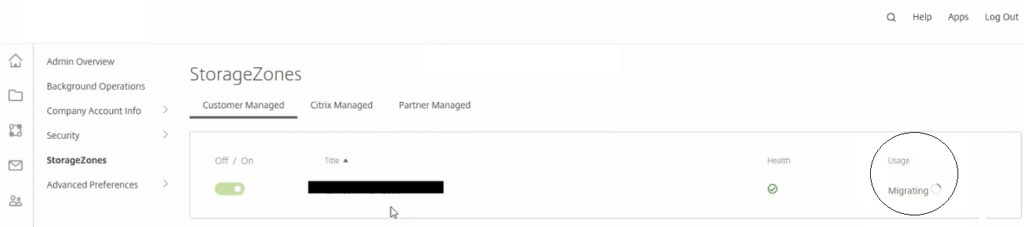
How to solve the “Migrating” issue with Sharefile StorageZone?
Go to api.sharefile.com and log in with your Master Admin account. You cannot use a regular user account to access api.sharefile.com. Once you are logged in, click on “API Entries -> Asyncoperations” as shown below. Find the box with the headline “Cancel Asyncoperation”. In the box for a String, put in the ID of the Async Operation you wish to cancel.
The only way to get the IDs is by contacting Citrix Support. Once you have the IDs, put them, one at the time, into the box as shown below and click on “Send Request”.
Once this is done, you will see that the “Migrating” Status at the Sharefile StorageZone is gone. Your Sharefile StorageZone now works again. Unfortunately, you will need to contact Citrix Support to get this solved. But they know about the issue so that they can resolve it very quickly.